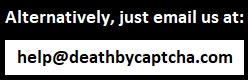As you may know our API for reCaptcha v2 requires a URL, a Sitekey and optionally a proxy, we will guide you on how to perform the whole captcha solving process and then show you how to use the token produced in a POST request to submit the form.
We will start our test with the URL:
![]()
This is a reCaptcha v2 demo page and it will simulate the Website which contains the reCatcha you want to solve. You already have the URL now we need to get the Sitekey.
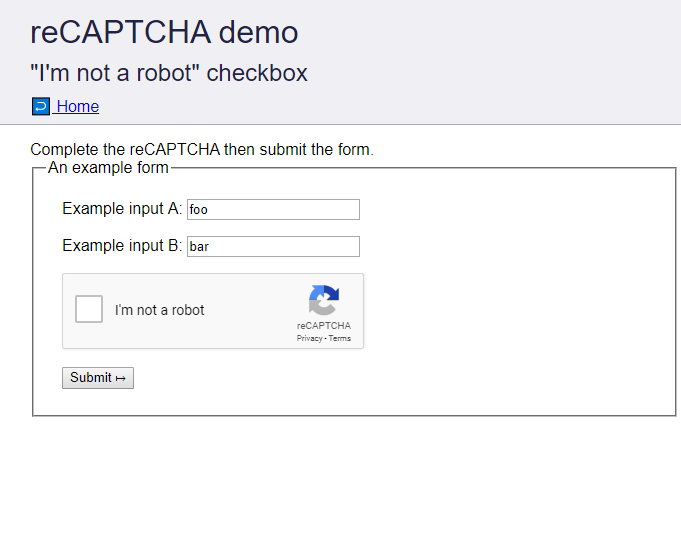
There are two ways to obtain the Sitekey, the first one is finding the “data-sitekey” tag in the HTML of the page. The second one is finding the “iframe” tag. We will see how to find it both ways.
First step is using the built-in “Inspect Element” feature of your browser. Then find the “data-sitekey” tag or the “iframe” tag, (there could be several in one site, make sure you are accessing the one for the reCaptcha), right click on it an select “Edit as HTML” after you’ve done it you will be able to extract the Sitekey from it, follow the example in the pictures.
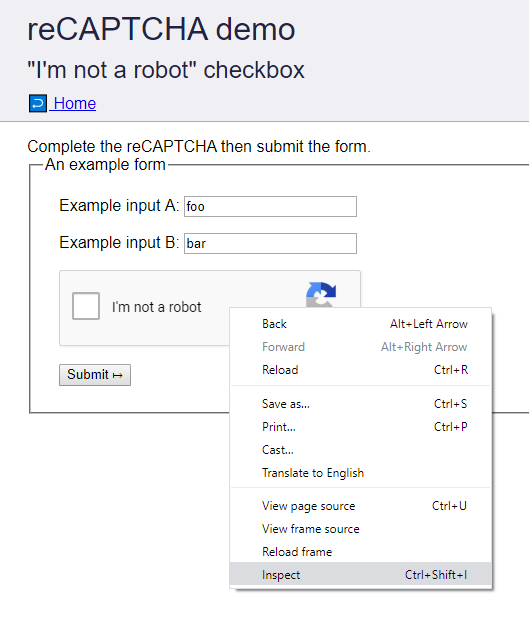
a) Find iFrame tag
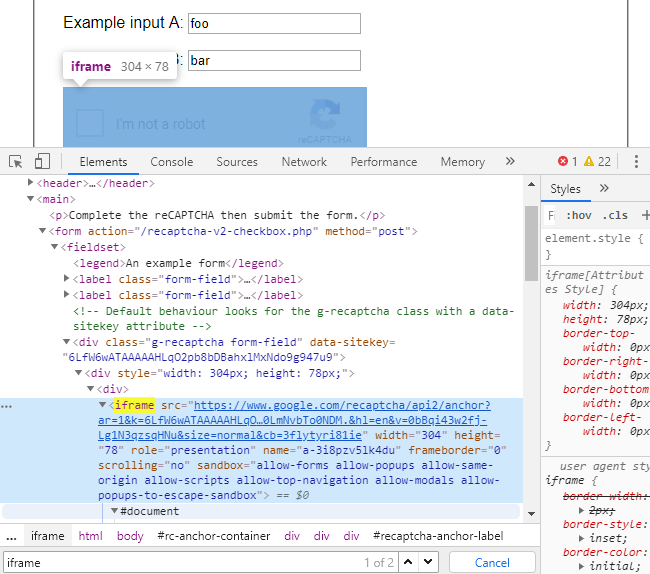
b) Copy the Sitekey
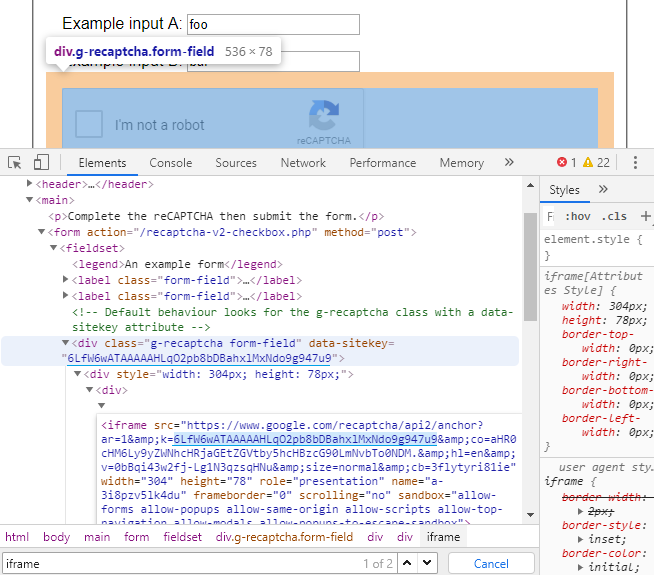
Now, you’ve found your Sitekey and URL, it’s time to save your parameters as a JSON file. If you are not using a proxy you can leave “proxy” and “proxytype” parameters empty as in the example.
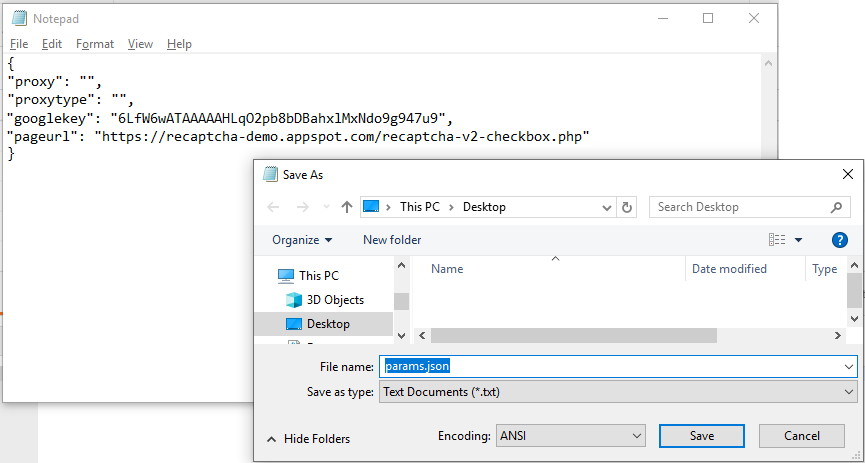
It’s now time to make your API call; first make a POST request to the URL ‘https://api.dbcapi.me/api/captcha’ using your username, password, captcha type and recently created “params.json” file, finally send the request.
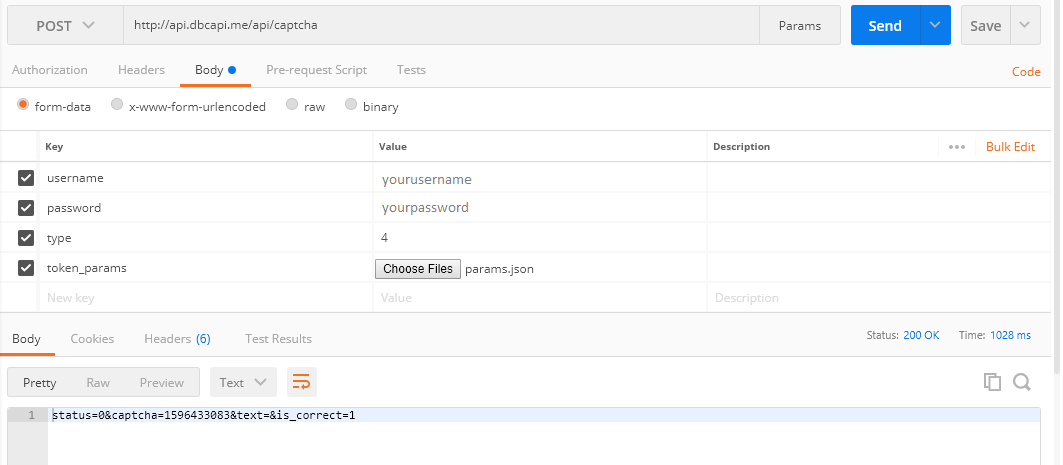
Now, you can find the response in your Previous Submissions page: https://deathbycaptcha.com/user/captchas
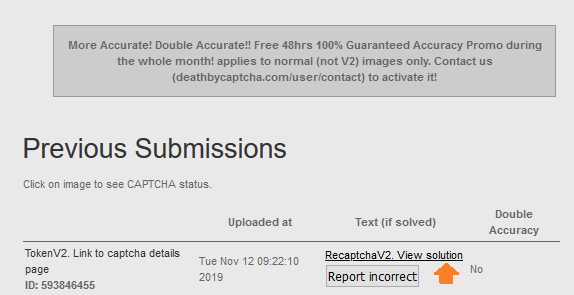
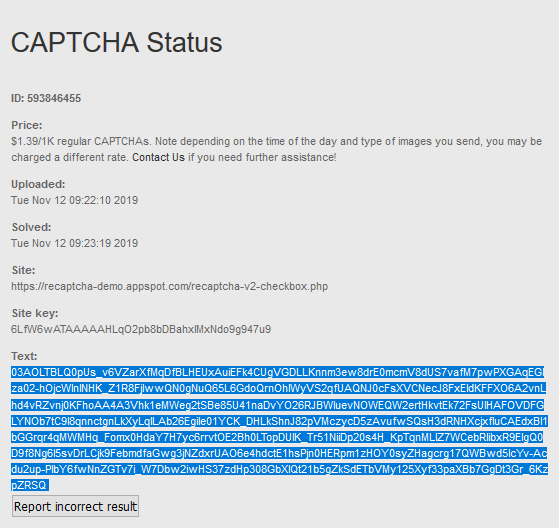
Copy the text received and it’s time to make a second API request to submit the form of the website.
The request needs to be a POST request with the fields name as parameters as well as the reCaptcha box ID, named g-recaptcha-response (which will accept the token produced by our API). That request needs to be made to the same URL that appears in the ‘action‘ attribute of the form.
- URL:
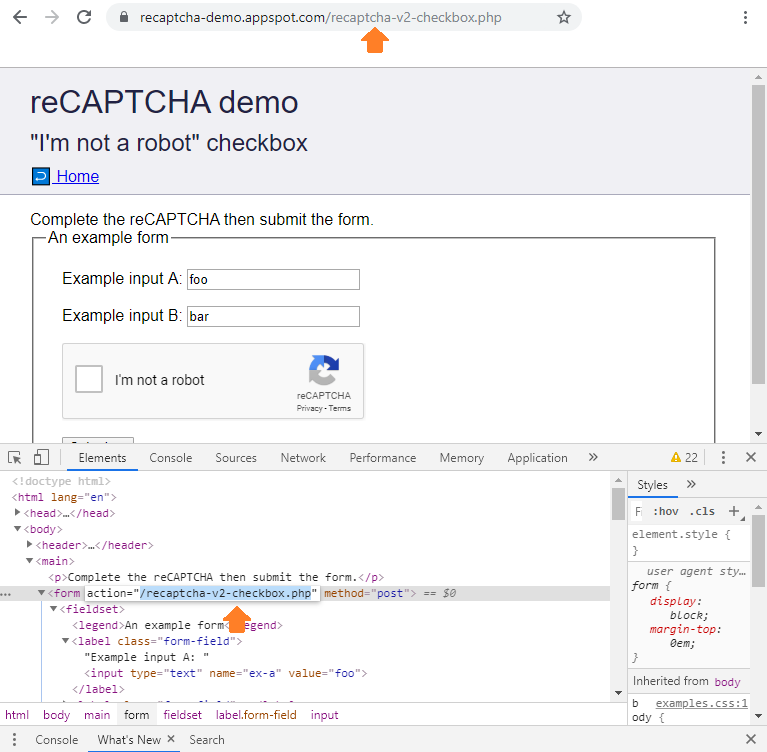
2. Form fields name
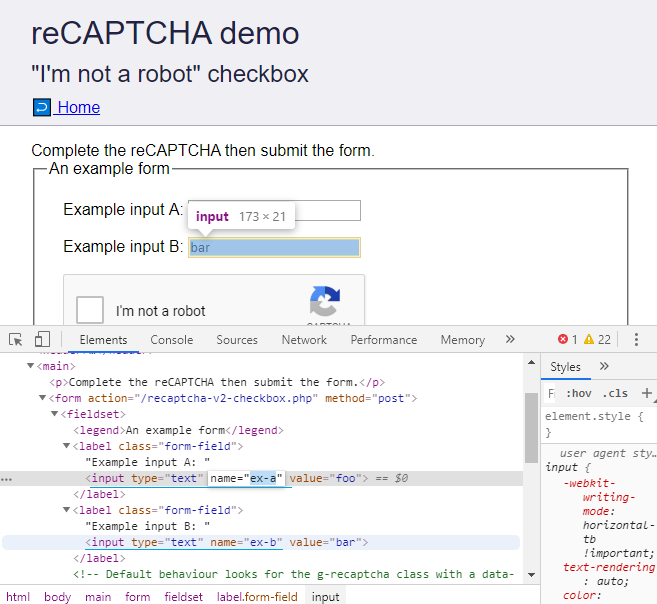
3. ReCaptcha text field ID
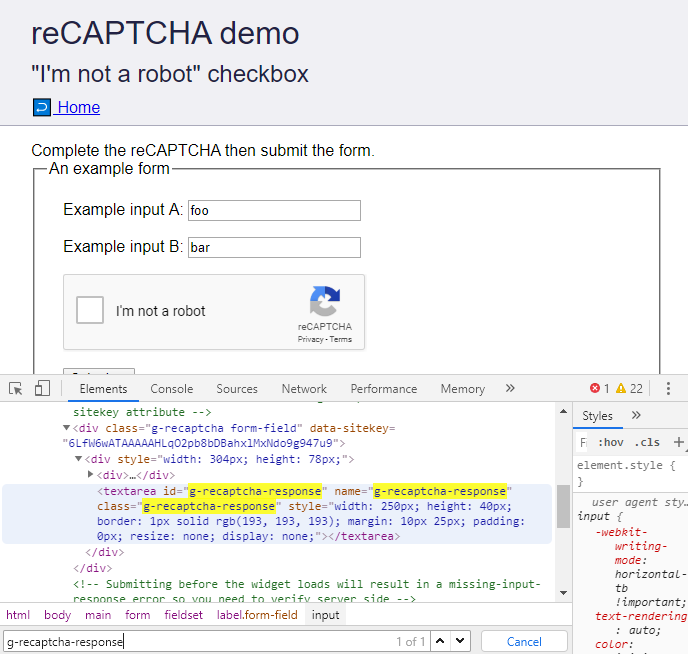
And that’s it! That’s all which is required to start your API call and finally submit the form. Simply paste the token as the value for g-recaptcha-response and hit send.